Netflix Not Working on TV But Works on Phone [Fixed 2024]
Are you confused about Netflix working on your phone but not your TV? This common yet perplexing issue might disrupt your entertainment plans, leaving you wanting more and more satisfied. Learn how to fix Netflix Not Working on TV But Works on Phone. This guide provides simple ways to watch Netflix on a large screen.
Why is Netflix Not Working on TV but Works on Phone?
| Issue | Solution |
|---|---|
| Account Plan Limitations | Check Netflix subscription details |
| Poor Internet Connectivity | Verify and improve TV’s internet connection |
| Outdated App | Update Netflix on TV |
| Compatibility Issues | Check if TV is Netflix-supported |
| VPN/Ad Blocker Interference | Disable VPNs and ad blockers |
| Outdated TV Software | Update TV’s operating system |
| Netflix Server Issues | Check server status online |
| Temporary Glitches | Restart the TV |
| App Glitches | Reinstall Netflix app |
| Persistent Issues | Contact Netflix Support |
How Netflix performs across devices needs to be clarified. Your phone streams material smoothly, but your TV doesn’t. This issue frequently involves connectivity, account limits, device compatibility, or software bugs.
Considering device differences is essential to finding the problem. Netflix app versions, internet connections, and software environments vary between your TV and phone. Understanding these differences is the initial troubleshooting step.
How to Fix Netflix Not Working on TV But Works on Phone
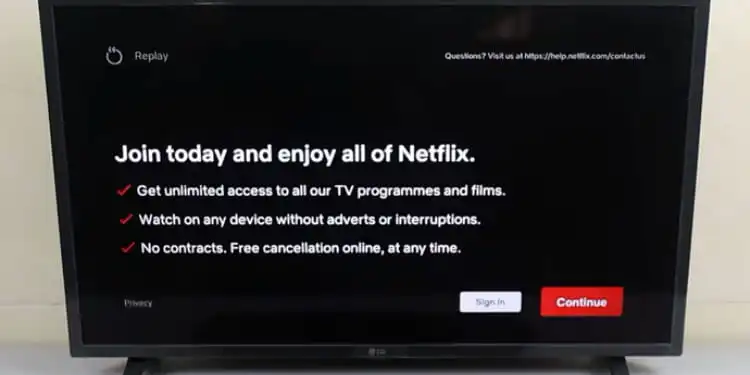
1. Check Your Netflix Account Plan
Netflix has various plans, some exclusively available on mobile devices. You must check if your plan permits TV streaming. TV streaming isn’t possible with a mobile-only package.
- Sign into Netflix.
- Settings > ‘Account’.
- Examine the details of your existing plan.
2. Check the Internet Connectivity on the TV
Your TV’s internet connection is essential for streaming. A poor connection can disrupt streaming.
- Go to TV settings.
- Access ‘Network’ or ‘Wi-Fi’ options.
- Check to see that it is connected to the network that you want.
3. Update the Netflix App on TV
An older Netflix app may have bugs and performance issues. Many streaming issues can be resolved by updating.
- Visit your TV’s app store.
- Look for Netflix.
- Select ‘Update’ if available.
4. Check Your Device Compatibility
Not all televisions are capable of providing optimal support for the Netflix app. Please check if your TV model is Netflix-recommended.
- Check the supported devices list.
- Examine your TV model.
5. Disable VPNs and Ad Blockers
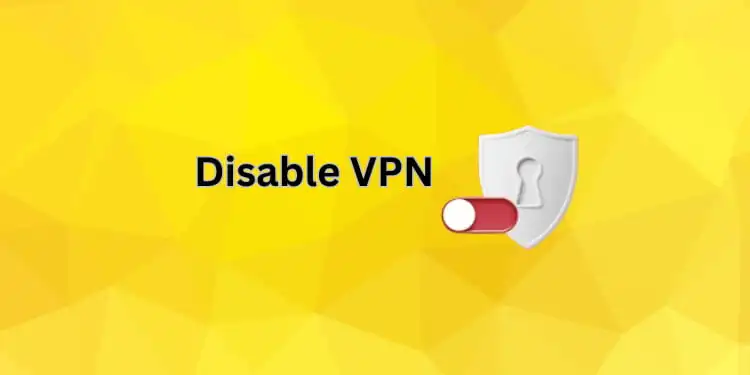
VPNs or ad blockers that prevent scripts or regional content may affect Netflix’s streaming.
- Access TV network settings.
- Disable VPN and ad blockers.
6. Update the TV Software
The latest TV software is needed for Netflix to work. An outdated system can cause compatibility issues.
- Enter your TV’s ‘Settings’.
- Find ‘System Update’ or similar.
- Update the software with the prompts.
7. Check the Netflix Server Status
The issue may not be happening on your end at all times. Netflix servers sometimes go down, disrupting device streaming.
- Check out a website such as Downdetector.
- Find Netflix to check server status.
8. Restart Your TV
Netflix issues can be fixed by restarting your TV.
- Turn off the TV.
- Unplug it for 60 seconds.
- Reconnect and turn on.
9. Uninstall and Reinstall the Netflix App
A new installation of the Netflix app may be required if all other options are tried.
- Uninstall Netflix on TV.
- Reinstall from your TV’s app store.
- Sign in to Netflix.
10. Contact Netflix Support
Contact Netflix for help after doing everything and failing.
- Netflix Help Center.
- Select support.
- Describe your issue for customized help.
FAQs
Why is my Netflix not working on TV?
Connection issues, outdated applications or TV software, or account issues may prevent Netflix from working on TV.
How do I reset Netflix on my TV?
To reset Netflix on your TV, sign out and sign in or reinstall it.
How do I update my Netflix app on my TV?
Find Netflix in your TV’s app store and click ‘Update.’
Conclusion
Sometimes Netflix works on your phone instead of your TV, but it’s typically fixable. Check internet access, update applications, and TV software, and verify account compatibility to fix the issue promptly.
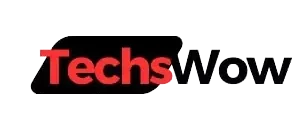
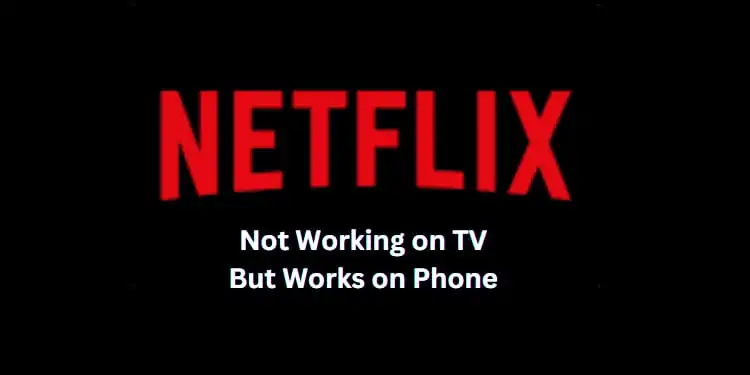

![How to Fix Purple Spots on Phone Screen iPhone & Android [2024]](https://techswow.com/wp-content/uploads/2024/02/Add-a-heading.webp)

![Does Star 67 Still Work in 2024? [How to Block Your Number]](https://techswow.com/wp-content/uploads/2024/01/Does-Star-67-Still-Work.webp)
![What is SIM ME Lock? [Quick Steps To Unlock It 2024]](https://techswow.com/wp-content/uploads/2023/12/Add-a-heading-6.webp)
![Call Ended Without Ringing [Reasons & Solutions 2024]](https://techswow.com/wp-content/uploads/2023/12/Untitled-design3.webp)