How To Apply Update From ADB? [6 Easy Steps 2024]
ADB is important for controlling and updating Android devices with the latest software. Learn how to apply update from adb on your Android device, whether it is a Samsung or not. Follow the steps below to upgrade your Samsung or Android phone via adb.
What is ADB?
An essential component of the Android software development kit is the command-line tool known as Android Debug Bridge (ADB). It links Android devices to computers for App installation, debugging, and updating.
Importance of ADB in the Android Ecosystem
ADB is not only for programmers and developers. It benefits skilled users because it can fix problems, update Android devices, and manage them. Using ADB can improve your Android device experience, especially updates.
How do Samsung Devices Benefit from ADB?
As a significant Android participant, Samsung offers upgrades that improve device functionality and security. Samsung users can manually upgrade their devices using ADB instead of OTA.
You may need to follow specific steps when connecting Samsung devices to ADB due to their particular firmware and software setups.
What is an Apply Update from ADB Meaning?
“Apply Update from ADB” is a command that lets you use the ADB tool to update your Android device directly. It’s helpful for devices that don’t get OTA updates immediately or when running a specific update file.
Preparing Your Device and Computer for ADB
Make sure your computer and Android smartphone are prepared before you begin the upgrade procedure. Installing the required drivers and enabling USB debugging on your Android smartphone are both included in this step.
How to Apply Update from ADB?
Installing the ADB drivers on your PC is the first step. Your computer needs these to recognize and communicate with your Android device. Windows users can obtain drivers from the Android developer’s website.
Enabling USB Debugging on Your Android Device
Android Developer Options allows USB Debugging. Tap ‘Build number’ seven times in Settings > About phone to enable it. Enable ‘USB Debugging’ in Settings > Developer settings.
Quick Steps: Apply Update from ADB Samsung Devices

Step 1: Connect your phone to your PC via USB.
Step 2: Open the command prompt/terminal and find ADB’s folder.
Step 3: Enter adb reboot recovery to boot your Samsung device into recovery mode.
Step 4: Select ‘Apply update from ADB’ in the recovery menu.
Step 5: Type adb sideload <filename>.zip on your computer. (Replace <filename> with the update package file name).
Step 6: Reboot your device after the process.
Troubleshooting Common Samsung Apply Update from ADB Issues
If you have issues, ensure USB debugging is enabled, proper drivers are installed, and your ADB version is updated.
Android Recovery and ADB
Recovery Mode is a bootable partition in Android smartphones for system recovery activities. It’s powerful for updating and troubleshooting via ADB.
Android Recovery Apply Update from ADB
ADB commands in recovery mode are similar to the standard method, except your device must be in recovery mode first.
Tips for Applying Updates from ADB on Android Devices
- First, back up your data before updating.
- Keep your device’s battery charged.
- Connect with a durable USB cable.
ADB Update Firmware
Firmware updates are more complicated because they change the device’s operating system in a basic way. This is possible with ADB but requires more caution.
- Download your device’s firmware.
- Enter recovery mode.
- Connect the device to your computer and execute adb sideload <firmware-file>.zip.
- Follow on-screen instructions to update the firmware.
FAQs
How to use ADB commands?
Install Android SDK Platform Tools, enable USB debugging, connect your Android device to your computer, and open a command prompt or terminal to perform ADB commands. Check the adb connection, then run your ADB operations.
How to flash a zip file using ADB?
Enable recovery mode, connect the device to the computer, select ‘Apply update via ADB,’ and run adb sideload <zip_file_path> to flash a zip file.
How to use ADB Sideload?
ADB Sideload requires recovery mode and ‘Apply update from ADB.’ Run adb sideload <filename.zip> on your PC to transfer and apply the zip file to your device.
What to do in Android recovery mode?
Android recovery mode lets you factory reset, wipe cache partitions, and apply ADB updates. It’s a bootloader-independent recovery environment for device diagnostics and repair.
Conclusion
You may improve your Android experience by learning and applying ADB to upgrade. Whether you have a Samsung or Android phone, learning to use ADB gives you more options for controlling and updating your device.
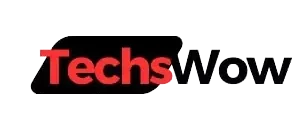
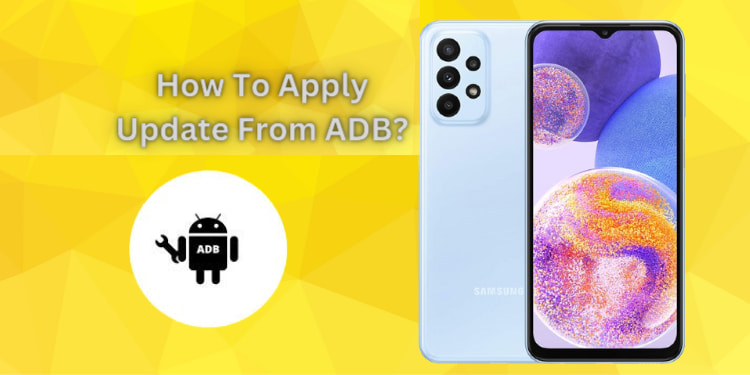
![What is Cameralyzer Samsung? [How to Uninstall it 2024]](https://techswow.com/wp-content/uploads/2023/12/What-is-Cameralyzer-Samsung.webp)
![Crunchyroll Unauthorized Request [Fixed 2024]](https://techswow.com/wp-content/uploads/2024/01/Crunchyroll-Unauthorized-Request.webp)
![What is AVC Block List? [How to Turn off it 2024]](https://techswow.com/wp-content/uploads/2023/12/Untitled-design3-3.webp)
![Display Over Other Apps Feature Not Available [Fixed 2024]](https://techswow.com/wp-content/uploads/2023/12/How-to-Fix-Display-Over-Other-Apps-Feature-Not-Available-on-Android-1.png)