How To Turn Off Autoplay Peacock [2 Easy Methods 2024]
Are you bothered by Peacock automatically playing the next episode, disrupting your ability to watch your favorite movies and TV shows at your desired speed? Discover how to turn off autoplay Peacock and regain control of your streaming experience, even though Peacock doesn’t have a built-in toggle and you can’t turn off autoplay within app settings. Find efficient ways to stop Peacock from auto-playing episodes.
Why You Need To Turn Off Autoplay Peacock?
Before discussing options, let’s examine why you might wish to disable Peacock autoplay. It may be easier for you to understand the alternatives if you know why you want to turn off autoplay:
Data Usage Concerns
Autoplay might be a data drainer for individuals with restricted data or slower internet connections. Automatically streaming episodes back-to-back rapidly consumes your data allocation, resulting in overage costs or slower internet connections.
Personal Preferences Matter
Some people find it helpful to autoplay, but others find it annoying. It prevents you from choosing when to watch the following episode, disturbing your viewing experience. You can turn off autoplay if you’d rather take your time and watch videos more relaxed.
Avoid Sleep Interruption
Ever fall asleep during a late-night watching session only to be shocked awake by the next episode? You may not get enough sleep due to autoplay.
Now that we know why you might want to turn off Peacock autoplay let’s figure out how.
Method 1: Set TV Sleep Timer For Peacock Turn off Autoplay
Use your TV’s sleep timer to avoid autoplay when viewing Peacock. Enjoy your content without worrying about episodes playing all night using this way.
Step 1: Enter TV Settings
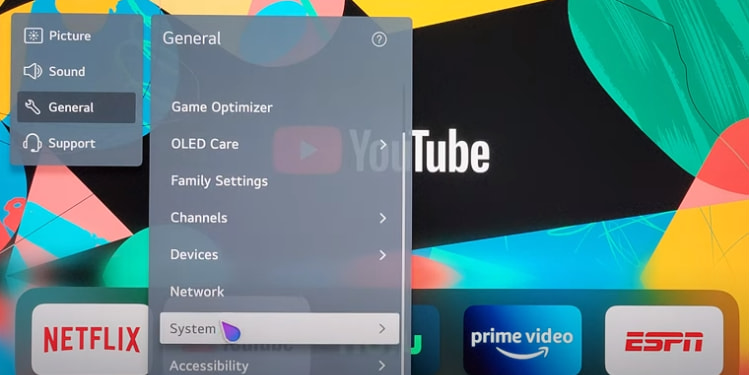
Use your TV remote to access settings. The technique may differ by TV brand and model. Refer to your TV’s manual for details.
Step 2: Find a Sleep Timer
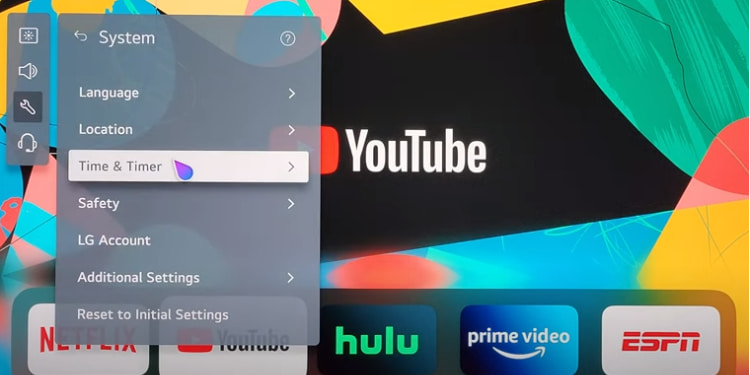
Sleep timer in settings usually in the “System” or “Timer” section, although not always. Explore your options slowly.
Step 3: Set the Timer Duration
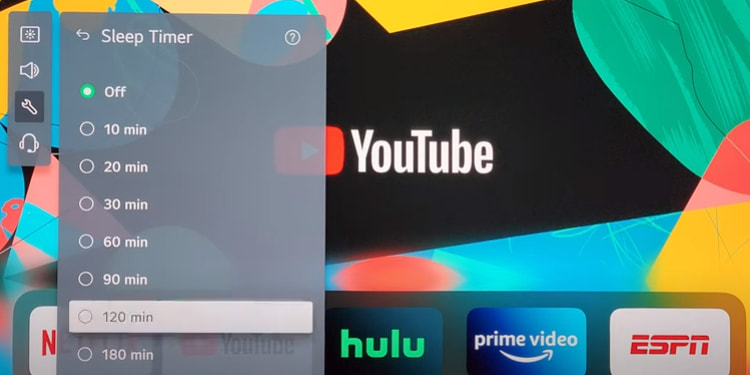
Set your preferred sleep timer duration. It can be the duration of an episode or longer for closing credits.
Step 4: Save Settings
Confirm your selection and save settings. The sleep timer turns off your TV after the designated time, stopping Peacock from auto-playing the next episode.
This method works well but requires access to your TV’s settings, and not all models have a sleep timer. Use the second method if your TV lacks this functionality or wants more flexibility.
Method 2: Install an Autoplay Stopper Extension
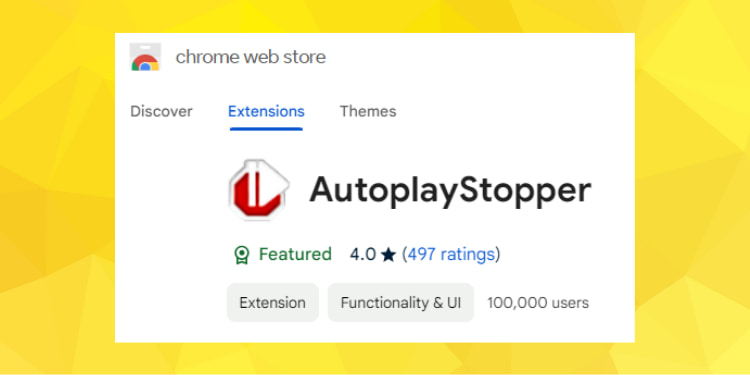
Installing a browser extension to remove autoplay is a game-changer for Peacock streamers on a computer or laptop who want a more flexible approach without TV settings.
Step 1: Open Your Web Browser
Start Chrome, Firefox, Edge, or any other web browser you like, and go to the extension store.
Step 2: Search for Autoplay Stopper Extensions
Search the extension store for “autoplay stopper” or related terms. There are many extensions to stop website autoplay.
Step 3: Pick an Extension
Choose an extension with good ratings and reviews. Popular options include “AutoplayStopper” and “Disable HTML5 Autoplay.” Well-regarded extensions are more likely to work smoothly.
Step 4: Install Extension
Select your extension and follow the on-screen directions to install. Installation is usually straightforward.
Step 5: Enable Extension
The extension generally works automatically after installation, but you can adjust its settings. Make sure the extension’s options suit you.
Step 6: Visit Peacock
Open your browser and visit the Peacock website with your autoplay stopper addon. By effectively turning off autoplay, the extension will preserve your viewing experience.
You may have more control over your Peacock streaming with an autoplay stopper extension. You can turn it on or off whenever you want.
FAQs
Can You Turn Off Autoplay on Peacock?
Peacock doesn’t have an autoplay toggle. However, the above ways can turn off autoplay and provide you control.
How Can I Stop Peacock from Autoplaying?
Setting a TV sleep timer or using an autoplay stopper extension when streaming on your laptop can stop Peacock from autoplaying.
How do you automatically skip the Peacock intro?
Install the “Peacock TV Skipper” browser extension to skip ads, intros, and recaps on Peacock effortlessly and seamlessly transition to the next episode for uninterrupted series streaming.
Why does Peacock keep playing ads?
Peacock may play ads due to its ad-supported model; subscribing to Peacock Premium can eliminate ads.
Conclusion
Now, you have the skills and expertise to customize your Peacock viewing experience, even without a native feature.
These techniques let you watch your favorite material without autoplay episodes by setting a TV sleep timer or installing a web browser autoplay stopper extension.
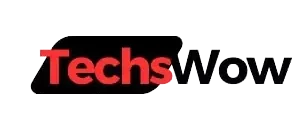
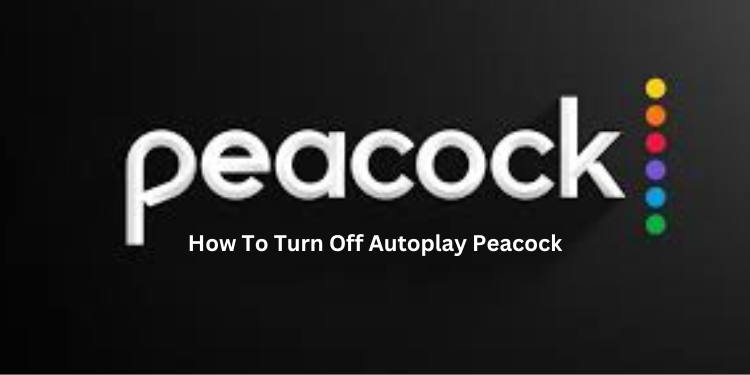

![Amazons GPT55X [Advancement In AI Technology 2024]](https://techswow.com/wp-content/uploads/2024/01/Untitled-design3-13.webp)
![Whoop 5.0 Release Date [2024]](https://techswow.com/wp-content/uploads/2023/12/Add-a-heading-9.webp)
![Tex9.Net Computer Chip [Revolutionary Computer Chip 2024]](https://techswow.com/wp-content/uploads/2024/01/Untitled-design4-1.webp)
![Emerson TV Remote Codes [Short Cut For Entertainment 2024]](https://techswow.com/wp-content/uploads/2024/03/Add-a-heading.webp)
![Navigate Me Home [Getting Home Directions From Google 2024]](https://techswow.com/wp-content/uploads/2023/12/Navigate-Me-Home.webp)